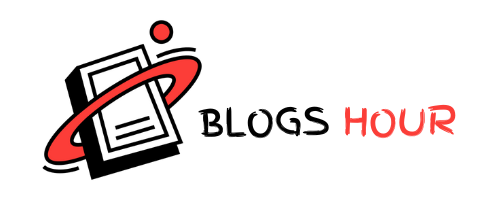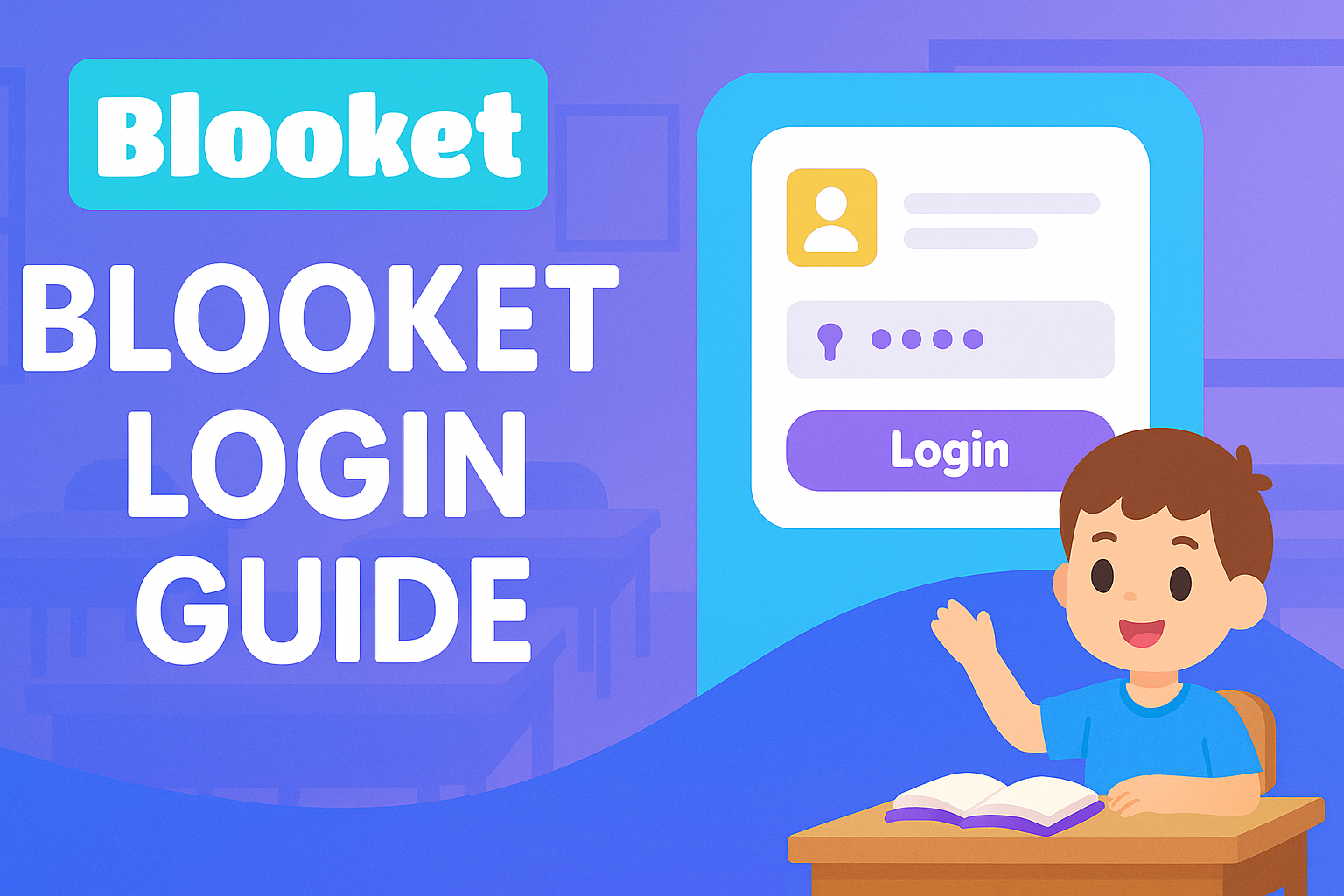Are you having trouble logging into Blooket? Many users encounter this common issue, which can be frustrating when all you want to do is start your game. A smooth login process is essential, whether you’re a student eager to participate or a teacher trying to lead a session.
In this guide, we’ll walk you through the simple Blooket login process. We’ll show you how to join games, access your account, and resolve common login issues in just a few easy steps. No more wasted time—only simple fixes that will help you get back to playing and learning.
Let’s get you logged in and get started!
What is Blooket?
Blooket is an engaging online platform that transforms learning into a fun, interactive experience. Teachers can create quiz-based games, and students can play them in real-time, making education enjoyable. Unlike traditional classroom methods, Blooket uses game mechanics to help students review subjects and reinforce their knowledge.
The platform has become popular in schools due to its easy setup and user-friendly interface. Students can join games with a Game ID and compete against their peers, all while teachers monitor progress and provide instant feedback.
Blooket is not just about learning—it’s about making the process fun and motivating. Now that you know a bit about Blooket, let’s move on to how you can log in and start playing.
How to Login to Blooket
Logging into Blooket is simple and quick. Whether you’re a teacher hosting a game or a student joining one, you can access your account in just a few steps.
Basic Login Process
To get started with Blooket, follow these easy steps:
- Open your browser and go to id.blooket.com/login.
- Enter your email address and password if you already have an account.
- Click the “Let’s Go” button to log in.
If you don’t have an account yet, click on the “Sign Up” button and create one in just a few minutes.
Using Google Login
You can log in faster by using your Google account:
- On the login page, click on the “Sign in with Google” option.
- Choose the Google account you want to use.
- Give Blooket permission to access your account.
Using Google means you don’t need to remember another password. It’s quicker and more convenient, especially if you already have a Google account.
Using a Game ID
If your teacher has set up a game, you can join it using a Game ID:
- Go to play.blooket.com.
- Enter the 7-digit Game ID your teacher provided.
- Click on “Join Game” to start playing.
This method is perfect for students who want to join a specific game hosted by their teacher.
Login Host (Teacher’s Role)
If you’re a teacher, the process is slightly different:
- Log into your account using the steps above.
- Choose a set of questions and select a game mode.
- Host the game and manage it during the session.
As a teacher, you have special controls to manage the game. You can start and pause the game, track student progress, and make adjustments as needed.
The main difference between a regular player and a host login is the ability to create and control the game. Teachers have additional tools to guide students through their learning sessions effectively.
Now that you know how to log into Blooket, you’re ready to start using the platform, whether you’re playing or hosting!
Blooket Dashboard Overview
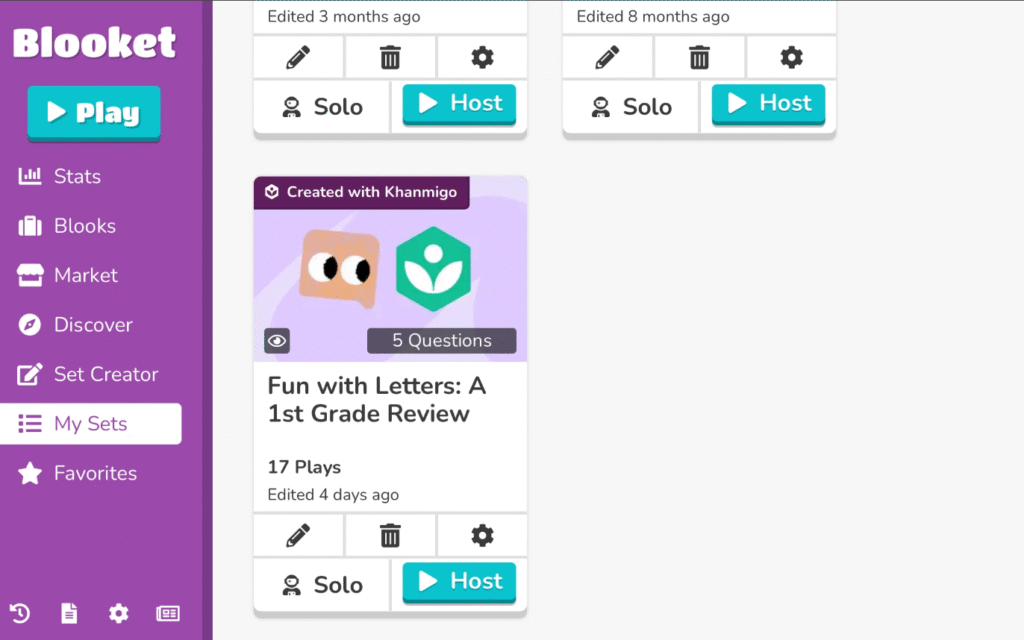
After you log into Blooket, you’ll be taken to your personal dashboard. This is where you can manage everything related to your games and account.
Here’s a breakdown of your dashboard:
- My Sets: This is where all your created question sets are stored. You can play them yourself, host them for your class, or make changes if needed.
- Favorites: You can save the question sets you enjoy here, so you don’t have to search for them again later.
- History: This section shows all the games you’ve played. Whether it’s solo or a game you hosted, you can always check your past sessions.
- Homework: Any homework assigned to you through Blooket will appear here. You can complete it at your convenience.
- News: Stay updated with the latest features, new game modes, and announcements from Blooket.
- Blooks: As you play games, you collect Blooks, which are characters. This section shows all the ones you’ve earned.
- Market: You can use your tokens to buy new Blooks and customize your collection.
- Settings: This is where you can adjust your account details, such as your username, password, and notification preferences.
The dashboard is designed to be simple and intuitive, making it easy for you to explore all the features Blooket offers.
How to Create a Blooket Account (If You Don’t Have One)
Creating a Blooket account is quick and easy. In just a few steps, you can sign up and start exploring the platform. Follow the steps below to get started:
1. Go to the Sign-Up Page
Head over to id.blooket.com/signup to begin the registration process.
2. Select Your Role
Choose your role to customize your experience. You can select either:
- Student: If you are a student, this option will give you access to games and quizzes.
- Teacher: If you are a teacher, this option will allow you to create and host games for your class.
3. Enter Your Date of Birth
Blooket requires you to be at least:
- 13 years old in the U.S.
- 16 years old in other countries
Enter your date of birth to proceed with the sign-up.
4. Pick a Sign-Up Method
You can sign up using one of the following methods:
- Google: For a faster sign-up process, you can use your Google account.
- Email: Alternatively, you can sign up by entering your email address.
5. Verify Your Email
If you signed up with your email address, check your inbox for a verification code. Enter the code on the sign-up page to confirm your registration.
6. Set Up Your Profile
Next, you’ll need to set up your profile:
- Username: Choose a unique username that will represent you on Blooket.
- Password: Create a strong password to keep your account secure.
7. Agree to the Terms of Service
Before completing your registration, make sure to read and agree to Blooket’s Privacy Policy and Terms of Service.
8. Finish Your Setup
Click the Submit button to complete the registration process. Now you’re ready to start using Blooket!
Troubleshooting Common Login Issues
If you’re having trouble logging into Blooket, here are some steps to resolve the issue:
1. Check Your Username and Password
Ensure you’re using the correct username and password. Both are case-sensitive, so double-check for any errors. If you use Google to log in, make sure to select “Login with Google” instead of entering your username and password manually.
2. Clear Your Browser’s Cache and Cookies
Sometimes, outdated data in your browser’s cache can cause login problems. Clear the cache and cookies, and try logging in again. This should remove any old information that might be causing issues.
3. Disable Browser Extensions
Browser extensions, such as ad blockers, can block Blooket’s login page. Temporarily disable any extensions, especially those that block ads, and check if that resolves the issue.
4. Try a Different Browser or Device
If the issue persists, try using a different web browser or device. Some browsers may have compatibility issues that prevent successful logins.
5. Check Your Network Connection
Ensure your internet connection is stable. If you’re on a school or work network, some websites might be restricted. Make sure that firebaseio.com, which Blooket uses for its backend, isn’t blocked by your network.
6. Account Status
If your account was flagged or suspended due to violating terms of use (e.g., using third-party tools or hacks), you may not be able to log in. Ensure your account is in good standing.
7. Reset Your Password
If you’ve forgotten your password, use the “Forgot Password” option to reset it. You’ll receive an email with instructions to create a new password.
8. Contact Blooket Support
If none of these steps work, contact Blooket’s support team at [email protected]. They will assist you in resolving the issue promptly.
How to Join a Blooket Game
Joining a Blooket game is simple. Here’s what you need to do:
- Enter the Game Code: Go to play.blooket.com and type in the 7-digit game code shared by the host.
- Choose Your Name: You can select a nickname or let the system assign a random one. This will be how you appear during the game.
- Pick a Blook Character: Choose a Blook to represent you in the game. You can select from a variety of fun and colorful characters.
- Wait for the Game to Start: Once everyone has joined, the game host will start the game.
No account is required to join a game, but if you log in, you can track your progress and use your own character.
Is Blooket Free to Use?
Yes, Blooket is free to use. The free version allows you to create unlimited question sets and host games with up to 60 players. This is perfect for small to medium-sized groups.
However, if you need more features, such as hosting games with more than 60 players or accessing exclusive game modes, you can opt for one of the paid plans. The free version offers plenty of fun and useful features, making it ideal for most casual users.
Blooket Login Alternatives (What to Do If You Can’t Log In)
Having trouble logging in? Here are some solutions to try:
- Use a Different Browser: Switching browsers can help resolve login issues.
- Clear Cache and Cookies: Clearing your browser’s cache and cookies can sometimes fix login problems.
- Try Incognito Mode: Using incognito or private browsing mode can help bypass issues caused by browser settings.
- Log in with Google: If you usually use an email to log in, try using your Google account instead for a faster and more reliable login.
- Contact Support: If nothing works, Blooket’s support team can guide you through fixing the issue.
Final Thoughts
Blooket offers an easy and fun way to learn through games. Whether you’re creating a game or joining one, the platform is user-friendly and free to use, with options to upgrade for added features. If you run into any problems logging in, there are plenty of simple solutions to try. Overall, Blooket makes learning more engaging and enjoyable for everyone involved.